7. Cassia X1000 Instructions
Cassia SmartShepherd use instructions
Power up the router
Connect the router to a power source. The cassia routers are supplied with a POE Injector that needs to be plugged in to the adapter supplied. The adapter can either be plugged into the mains power, or into the red can inverter that is 12V battery powered. When the POE injector has power, it shows a green light.

When the Cassia has power from the POE injector it shows a blue light.
NOTE: The powered side of the POE injector is opposite to the green light.
Connect to the wifi of the router with the handheld
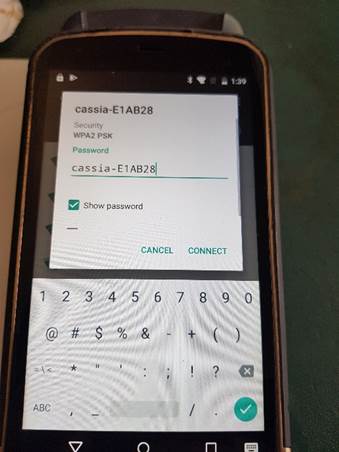
Each cassia router has it’s own WiFi hotspot. The name of the hotspot should be on a sticker on the outside of the cassia router i.e. “cassia-E1AB28”. Go to the “settings” gear icon on the handheld (not in the SmartShepherd app). Go to “Wi-Fi”, find the cassia hotspot and connect to it. The password will be the same name as the hotspot i.e. for router cassia-E1AB28, the Wi-Fi is called cassia-E1AB28 and the password is cassia-E1AB28.
Set the cassia router as active in the SmartShepherd app settings
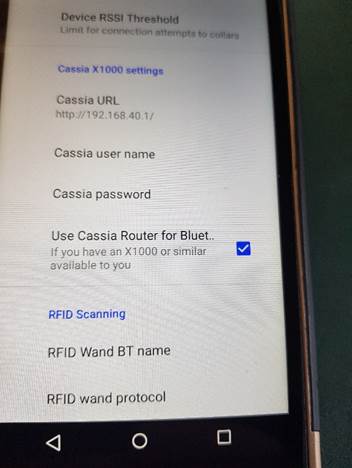
Go to the app settings on the SmartShepherd app (the burger menu on the top left hand side of the main screen).
Set the cassia URL to: http://192.168.40.1/
Check the “Use Cassia Router for Bluetooth” check box to ticked.
Optional:
Set the sin bin timeout to what is more appropriate for your activity. If you are assigning collars set the timeout to 5 seconds. If you are turning off / reading collars set it to 30 seconds or more.
Set the “Device RSSI Threshold” to something like -90 when turning off collars (this is maximum range i.e. 30 metres). If you are reading or assigning collars, limit it to -50 (this is around 1 metre). If you are reading/turning off at the same time, limit it to -70 (that is around 10 metres).
Note: The wifi on the Cassia router is not connected to the internet, so can’t be used for backing up the handheld. Use an internet connected wifi for SmartShepherd backups